 This post is about tools. As we planned, produced, and then delivered our online course, Making Science and Engineering Pictures, we put an impressive collection of tools through their paces. A MOOC, afterall, is a hurly burly place and you need a robust arsenal to keep track, keep up, and stay sane. Here’s a peek into our toolbox:
This post is about tools. As we planned, produced, and then delivered our online course, Making Science and Engineering Pictures, we put an impressive collection of tools through their paces. A MOOC, afterall, is a hurly burly place and you need a robust arsenal to keep track, keep up, and stay sane. Here’s a peek into our toolbox:
VoiceThread: This one heads the list. It’s our online tool of choice for students to share their work. Thanks to a generous commitment from VT, all students enrolled in this course have a premium VT account with unlimited uploads and the ability to download their VTs as videos. The VoiceThread environment sits outside of the edX platform but communicates directly with it through a series of carefully-crafted LTI links. When students are ready to post their work, they click on the specially created links in the course and they are taken directly to their VT account in a new window. Slick, smooth, and seamless. The good folks at VT partnered with us on the design of this hand off. They developed simple VT tutorials, they problem-solved on the best way to design our assignments, they worked with us to customize a grouping system that automatically sorts students into small VT groups (we started with 30 per group, but later upped it to 60 in order to insure adequate peer review), and they’ve helped troubleshoot the inevitable problems that crop up. I’ve long been a VoiceThread fan but I’ve really come to appreciate the richness of the tool after hours and hours spent listening/watching our student-produced VTs. The ability to narrate your work in a variety of formats (text, audio, video) is a huge boon in a course populated by citizens of the world. Not only that, but our students regularly make use of the video cam narration to demonstrate their photographic set up, adding another layer of information to their posts. The drawing tool (multi colors) helps students point out specifics in their images (the direction of light, outlines of shadows, problematic glitches on which they need advice). Students can archive their work, via video export, and thus capture their best thinking. It’s not perfect, of course. Tops on my list for future VT features – the ability to listen to comments at 2x speed, automatic import of file names when images are uploaded, and better course/group management tools (to identify students, to cross reference, and re-arrange).
edX: No tools list would be complete without an examination of the platform on which the course is delivered. I confess to a love-hate relationship with edX. On the plus side, edX’s Studio environment was very easy to work with when we built the course (changes/updates are easily made, rudimentary HTML knowledge required); it enrolls, authenticates, and manages the flow of over 8,000 students with ease (narry a problem), and it’s got a clean, uncluttered look. On the negative side, the Discussion Forum is seriously clunky; the aggregated user statistics do not render the student-by-student perspective promised by computer-assisted course management; and the one-size fits all platform structure means that each course must fit into the same box – one that rarely (if ever) suits the course’s design or visual requirements. Think step-sisters cramming their large feet into the too-small Cinderella slippers.
![]() Google Docs: Yup, I’m a complete google docs lover. Our course development team has an online, shared filing system with nearly 100 documents. Diagrams, spreadsheets, and simple docs are shared, commented upon, and always at your fingertips. The course TAs use spreadsheets to track our responsibilities, the trends we observe, and the problems we need to solve. We used a simple cumulative document during beta testing, giving differential access to various beta testers. Our weekly meeting notes are logged in a google doc. And my personal favorite, which I keep open at all times, is a master doc with key links, passwords, and access codes – one stop shopping. My wishlist here? Finding things is not always easy (not all of us on the team are fans) and I worry about loosing important bits and pieces or what happens when google servers are down (which did happen once, briefly, during the course).
Google Docs: Yup, I’m a complete google docs lover. Our course development team has an online, shared filing system with nearly 100 documents. Diagrams, spreadsheets, and simple docs are shared, commented upon, and always at your fingertips. The course TAs use spreadsheets to track our responsibilities, the trends we observe, and the problems we need to solve. We used a simple cumulative document during beta testing, giving differential access to various beta testers. Our weekly meeting notes are logged in a google doc. And my personal favorite, which I keep open at all times, is a master doc with key links, passwords, and access codes – one stop shopping. My wishlist here? Finding things is not always easy (not all of us on the team are fans) and I worry about loosing important bits and pieces or what happens when google servers are down (which did happen once, briefly, during the course).
 Skype: Our meetings are all conducted on Skype. There are usually five of us online together (the instructor plus four TAs). We typically don’t use the video cam but we regularly share our screens. Most recently, we talked through a number of student VT submissions together. I played the student’s work on my screen, sharing with the others, while Felice explained her observations and guided us as to the most appropriate feedback to provide. Problems here? Bet you can guess. Dropped connections, poor sound quality, and the occasional complete bork.
Skype: Our meetings are all conducted on Skype. There are usually five of us online together (the instructor plus four TAs). We typically don’t use the video cam but we regularly share our screens. Most recently, we talked through a number of student VT submissions together. I played the student’s work on my screen, sharing with the others, while Felice explained her observations and guided us as to the most appropriate feedback to provide. Problems here? Bet you can guess. Dropped connections, poor sound quality, and the occasional complete bork.
 Email: Between the five of us on the course team, our partners at VoiceThread, and our compatriots at MITx, we keep up a steady patter of email. A typical day for me means sending upwards of 50 course-related emails. Often it’s a real-time conversation with emails flying back and forth. I also archive emails that serve as summaries on major course decisions or a “paper trail” on progress. Old school, but pretty darned reliable. Everyone in the class also received updates from VoiceThread, via email, when new comments or posts had been made.
Email: Between the five of us on the course team, our partners at VoiceThread, and our compatriots at MITx, we keep up a steady patter of email. A typical day for me means sending upwards of 50 course-related emails. Often it’s a real-time conversation with emails flying back and forth. I also archive emails that serve as summaries on major course decisions or a “paper trail” on progress. Old school, but pretty darned reliable. Everyone in the class also received updates from VoiceThread, via email, when new comments or posts had been made.
DropBox: We use this tool for exchanging (large) video files and archiving key course documents.
Pages: Felice Frankel, the course instructor, used Pages to create storyboards for the tutorial videos.
After Effects: Natasha Collette, our videographer, used this editing software to create the course’s video tutorials. Motion graphics with still images, transitions, titling, special effects, illustration insertion – the results are stunning, very high production value.
Camera Software: We each have a different story here, depending on the camera in use but what a difference it makes to be able to view your photos, as you take them, on your laptop screen and instantly upload for analysis and tweaking.
Photo Editing Software: I don’t have Photoshop, the tool of choice for serious photographers, but have made good use of the free, online photo editor Pixlr.
Padlet: We’ve come to identify various students by the object or device they are photographing – thus we have “strawberry guy” and “the fruit fly gal”. With so many VoiceThreads to keep track of, I take cover screen shots of those VTs I want to remember or bring to the attention of others. I organize all the screen shots on Padlet and twiddle around with them to make various groupings – my week 3 favorites, the community TAs comments, or VTs to discuss with Felice.
WordPress: You’re here. Say no more.

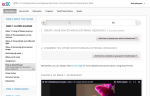
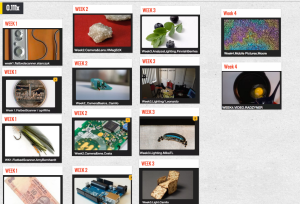
Pingback: Production Notes: Insight Into Building an Effective Online Course | Stepping Stones